There are signs, though. The Occupy Wall Street movement. The public opinion polls.
So while I ponder, I want to share something I learned that makes me happy.
A homemade checkbook register.
Now that most banking we do is online, we hardly write checks any more. But we do still use the registers to keep track of our accounts. And it always galls me that buying a register from the bank-approved printer costs $2.50-$3.00, plus another $2.00 shipping.
Five dollars? Really? I think we can do better than that.
So I came up with a way. Here it is. Enjoy.
First, get a blank Excel spreadsheet on your screen. You can personalize the columns any way you like, but since I'm used to the old-school registers, I used a standard check log for reference.
In the column headings, type: Number, Date, Transaction Description, Payment, the check mark symbol (you get this by changing the font to "webdings" and typing in "a."), Deposit and Balance. Remember to leave an extra blank "cents" column after Payment and Deposit.

You'll need to put your cursor over the lines between the letters to drag the columns to the right width.
When you think you have it, it's time to draw the interior lines. Select a column or a row and go up to "borders" at the top. Choose whichever border will make the lines you want, running between columns or rows. You can also make some lines fatter or double to set them apart from others. Just go to the bottom of the "borders" menu and choose "line style." This gives you a pencil, which you can drag over the existing lines to change them. My old Deluxe register had 27 rows, so I made lines for that many, with the rows in groups of two.
You'll need your register to be a specific size. Once again, this is your choice. I went with 5 and 3/8 inches tall by 6 inches wide, which is the size of the original one. To do this, find the page layout view box in the bottom right of the Excel page, next to the "100 percent." Click on it and adjust your cell widths again until you get the desired dimensions. Remember, you're looking at the last cell, not the margin--yet.
Okay, now you can select every other row and fill it with a light gray color, if you want. I went with a somewhat dark looking gray because it always comes out lighter in copies.
Now you have a reasonable facimile of a check register. The next part is trickier. To get this to print, you're going to have to make a double-sided master copy that is lined up so the headings are rightside-up on one side and upside-down on the other. This way, the headings will always be at the top when you turn the page.
To do this, you have to first center your image exactly on the page.
Go to the page layout heading at the top of the page and choose "print area." Then select the part of the Excel sheet you have filled out. Then find the part of the sheet--stilll in "page layout" view that looks like a ruler. Hold your cursor over the place on the left where it turns from white to blue. It will tell you how wide the left margin is. Click and drag the left and right margins until you have them both the same. Then do the same thing for the top and bottom margins (the ruler marking where it goes from blue to dark blue).
When everything is exactly centered, save your spreadsheet. Then save as a pdf and print the rightside up copy.
Now go to the top of the pdf page and find the "rotate" button. Or you can just click "control, shift, +." Rotate until your copy is upside down. Flip your printed page side to side, put it back in the printer and print again.

Voila. You'll have back-to-back copies, one upside-down.
You can print 10 more on your own printer, or take it up to Office Depot or Kinkos and not run yourself out of ink. (You might need to adjust the darkness for the gray fill, though). Use the paper cutter to trim it up, add a blank for the front and back cover and then staple it (from the outside) twice in the middle.
How much did you spend on the copying? A dollar or so? Compared with about $5 for the same thing from your bank and the check printing company. And best of all, you have the file in your computer and can print up more any time you want, without the wait.
Now there's a reason to be an optimist.


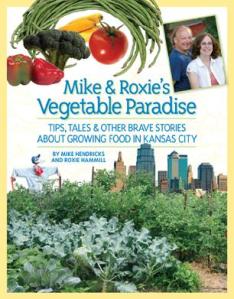




3 comments:
Thanks for this post! My bank doesn't charge for check registers, but I get annoyed with having to make a special trip over there just to get one. :)
Thank you for the detailed explanation. My bank doesnt charge for them but I wanted to 'fine-tune' and this is just the help I needed...I'm not familiar with using Excel but I think you've made it easy enough to follow.
This homemade solution for creating a personal checkbook register sounds like an efficient and cost effective idea.
Post a Comment